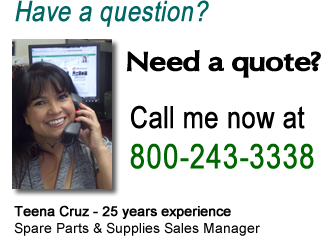Tallygenicom T8024 Printer Error Messages
If the fault message returns, perform the required corrective action or call your authorized service representative at 1-800-243-3338.
Tallygenicom T8024 Error Messages
***-*** Please Reboot Printer - The printer is not functioning normally. - Switch off the printer and switch it on again. When the same message reappears after taking this action, write the error code displayed, switch off the printer, and contact your authorized service representative. Call 1-800-243-3338
Transp. Error Open Cover A - Transparencies were not specified as the paper type on the computer, the media in the printer is not transparencies, or transparencies were fed instead of the intended media. - Press button A, open the front door and remove the jammed media. After that, load the media type specified on the computer. If this message appears and the loaded media is correct, specify the paper tray of that media on the computer and reprint.
PDFPermissionErr Please Press Set - PDF files that are disallowed will not print. - Press the Set/Eject button and cancel printing.
PDF Error Please Press Set - An error occurred when using the direct print function to print a PDF file. - Press the Set/Eject button and cancel printing.
PDF Wrong Password Please Press Set - The PDF file password and the password set on the printer do not match. - Press the Set/Eject button and cancel printing. Reset the correct password on the control panel and reprint.
Replace Yellow Toner (Y) - The yellow toner cartridge is empty. - Replace the yellow toner cartridge.
Reinsert Yellow Toner (Y) - There is no yellow toner cartridge inserted in the printer or the cartridge is improperly set. - Grip the levers at each end of the yellow toner cartridge with your fingers, then push down firmly to rotate the levers forward to install the cartridge.
Need Maintenance CTD Sensor - It is time to check the density sensor. - Remove the transfer roller and check the cleanliness of the density sensor.
Please Clean CTD Sensor - The density sensor is dirty. - Remove the transfer roller and clean the density sensor.
Regi. Jam Open Cover A - There is paper jammed in the printer. - Press button A, open the front door and remove the jammed media. Make sure there is no paper jammed in the paper trays.
Fuser Jam Open Cover A & B - There is paper jammed in the printer. - Press button A or B, open the front door and remove the jammed media. Make sure there is no paper jammed in the paper trays.
Duplex Jam Open Cover B - There is paper jammed in the paper rotator used for two-sided printing. - Press button B, open the front door and remove the jammed media.
Feed Jam Check Tray - There is paper jammed in the multi purpose tray, the paper tray, or the optional 2 tray module if installed. - Pull out the tray and remove the jammed media.
Drum Cartridge ID Error - The drum cartridge is defective. - Replace the drum cartridge.
Replace Cyan Toner (C) - The cyan toner cartridge is empty. - Replace the cyan toner cartridge.
Reinsert Cyan Toner (C) - There is no cyan toner cartridge inserted in the printer or the cartridge is improperly set. - Grip the levers at each end of the cyan toner cartridge with your fingers, then push down firmly to rotate the levers forward to install the cartridge.
Sys Data Deleted Press Set - All system settings stored in the NV memory were deleted. - Press the Set/Eject button to initialize the NV memory. The printer settings may be deleted when you reset the NV memory. Print the Printer Settings list and the Panel Settings list to confirm settings.
No Paper in All Trays - There is no paper in any of the paper trays. - Load paper into the trays.
Push in All Trays - One of the trays is not properly inserted. - Push the all paper trays completely back into the printer.
Disk Full Please Press Set - The hard disk became full during electronic sorting and data writing was halted. - Press the Set/Eject button. It deletes print jobs from the printer. Print with one of the following methods: Print fewer pages at a time. Deactivate the printer driver hard disk setting.
Load xxxx in ManualTray - Paper size xxxx is not loaded in the multi purpose tray or is different from the size specified on the computer. - Load paper xxxx into the multi purpose tray. If the computer settings are incorrect, cancel printing. Specify the correct paper the computer and reprint.
Check Paper in ManualTray - Paper is not properly loaded in the multi purpose tray or is different from that specified on the computer. - Make sure the paper is properly loaded into the multi purpose tray. If the computer settings are incorrect, cancel printing. Check the following settings on your computer, reconfigure any that are incorrect, and reprint. Is the correct paper tray specified? Is the correct paper size specified?
Replace Transfer Roller - The transfer roller needs to be replaced. - Replace the transfer roller.
Reinsert Transfer Roller - The transfer roller is not inserted in the printer or the cartridge is set improperly. - Push the transfer roller all the way into the printer.
Replace Drum Cartridge - The drum cartridge needs to be replaced. - Replace the drum cartridge.
Reinsert Drum Cartridge - The drum cartridge is not inserted in the printer or the cartridge is set improperly. - Push the drum cartridge all the way into the printer.
No Paper in Tray 1 - There is no paper in tray 1. - Load paper into paper tray 1.
Load xxx in Tray N - Paper size xxxx is not loaded in tray N or is different from that specified on the computer. - Load paper xxxx into tray N. If the computer settings are incorrect, cancel printing. Check the following settings on your computer, reconfigure any that are incorrect, and reprint. Is the correct paper tray specified? Is the correct paper size specified?
Check Paper in Tray N - Paper is not properly loaded in tray N or is different from that specified on the computer. - Pull out tray N and check the paper. If the computer settings are incorrect, cancel printing. Check the following settings on your computer, reconfigure any that are incorrect, and reprint. Is the correct paper tray specified? Is the correct paper size specified?
Push in Tray N - Tray N is not properly inserted. - Push tray N completely back into the printer.
Load xxxx in a Tray - The paper specified on the computer is not loaded into any of the trays. - Load paper xxxx into a tray. If size specified on the computer is incorrect, cancel printing. Specify the correct paper on the computer and reprint.
Push in the Tray - None of the trays are properly inserted. - Push the all paper trays completely back into the printer.
Empty Exit Tray - The face down tray is full. - Remove the paper from the face down tray.
Replace Black Toner (K) - The black toner cartridge is empty. - Replace the black toner cartridge.
Reinsert Black Toner (K) - There is no black toner cartridge inserted in the printer or the cartridge is improperly set. - Grip the levers at each end of the black toner cartridge with your fingers, then push down firmly to rotate the levers forward to install the cartridge.
Operation Error Please Press Set - The request from the computer could not be printed. - Press the Set/Eject button and cancel printing. Check the printer driver settings and reprint.
Operation Denied While Printing - An illegal operation was performed on the control panel during printing. - Wait until printing finishes.
Ready to Print OOOOO toner (O) Need Replacement - This is a warning message. There is almost no toner remaining in OOOOO toner cartridge. - Prepare a new OOOOO toner cartridge to replace the old cartridge when it becomes empty.
Ready to Print ServCall J - This is a warning message. - It is time to replace the fuser unit.
Ready to Print Trans Roller Need Replacement - This is a warning message. It is almost time to replace the transfer roller. - Prepare a new transfer roller ready to replace the old one when the time comes.
Ready to Print Drum Cartridge Need Replacement - This is a warning message. It is almost time to replace the drum cartridge. - Prepare a new drum cartridge to replace the old one when the time comes.
Close Front Door - The front door is open. - Make sure that the front door is properly closed.
Replace Magenta Toner (M) - The magenta toner cartridge is empty. - Replace the magenta toner cartridge.
Reinsert Magenta Toner (M) - There is no magenta toner cartridge inserted in the printer or the cartridge is improperly set. - Grip the levers at each end of the magenta toner cartridge with your fingers, then push down firmly to rotate the levers forward to install the cartridge.
Out of Memory Please Press Set - There is not enough memory available for the printer to function normally. - Press the Set/Eject button and cancel printing. Install an additional memory and reprint.
The Printer Place a MRP/ServIT company, specializes in sales, service and support of line matrix and thermal printers.
We are experts in impact, thermal and mobile printing and are authorized in stocking and servicing distribution
for Printronix, TallyGenicom and Dascom (TallyDascom). We also provide printer spare parts, printer supplies
and national onsite field service for many other printer manufacturers.
Beginning on January 13th, 2025, The Printer Place will be part of the MRP/ServIT family of companies.
MRP and The Printer Place have worked with very similar product lines and manufacturers for the past 28 years.
MRP and The Printer Place have had a great relationship working together as a customer, a vendor, and at times as competitors.
Click to learn more about MRP/ServIT company.