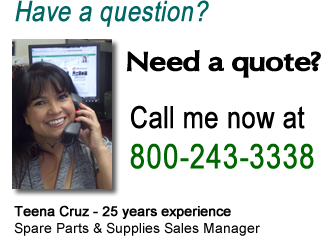Tallygenicom 6200 Line Matrix Printer Error Messages
Below is a list of error messages for the Tallygenicom 6200 Line Matrix Printer
Tallygenicom T6212, T6215, T6218, T6212LJ, T6215LJ, T6218LJ Error Messages
ATTENTION - Contact your system operator.
Bad VFU Channel - A VFU channel command has been received from the host requesting an illegal channel. 1) Correct data from host and retransmit. 2) Ensure the integrity of the printer ground connection.
Bad VFU Count - An incorrect number of bytes has been detected in a VFU download. - Correct data from host and retransmit.
Buffer Overflow - A buffer overflow has been detected on the currently active host interface. This is most likely caused by a host failure to respond to a busy signal. - 1) Ensure correct protocol has been selected. 2) Check wiring of I/O cable between host and printer.
Chnl Not Found - VFU Channel requested by the host computer cannot be found. - 1) Correct data from host, then retransmit it to the printer. 2) Ensure the integrity of the printer ground connection.
Ctrl Fault - This message indicates that a fatal fault has occurred in the control processor. - The printer reports the error. Contact authorized service representative. Call 1-800-243-3338
Ctrl Link Flt - The Control Processor has detected a fault in the Main Processor to Control Processor link. - Contact authorized service representative. Call 1-800-243-3338
Data Overrun - A data overrun has been detected on the currently active host interface. This is most likely caused by an incorrectly configured serial baud rate, data bits, or parity. - Check setting on Serial Baud Rate, Data Bits, and Parity parameters through the printer control panel.
Font Dnld Error - An error has been detected during a font download. - Correct data and retransmit from host.
Graphic Check - This message indicates that the printer has received an unprintable graphic. This message only appears if the Set Graphic Error Action Command has been set properly. - Clear the message (Clear key), then place the printer back Online. Confirm with host why Graphic check message was sent.
Heap Overflow - Graphics memory space is full and the printer cannot accept or process data. Printer will reset and data will be lost. - Insert line terminators in data stream so the printer will process the data, then retransmit the data.
Key Disabled - Key has no function for this printer model or mode of operation. - No corrective action.
Lost Adrs (27) - Certain communication signals have been lost between the printer and the host computer. - Check cable connection, setup of host, and printer address setting.
Lost Sync (28) - The host is not communicating with the printer. - 1) Verify address of computer and host setup. 2) Check I/O cables.
Main CPU Fault - A fault has been detected in the main processor during power up diagnostics. - Contact authorized service representative. Call 1-800-243-3338
No VFU Loaded - A VFU command was received from the host before a VFU was downloaded. - Download the required VFU information, then retransmit the data.
NVRAM Fault - The nonvolatile data checksum has failed because of one of the following conditions: (1) A new RAM has been installed (2) New software with different nonvolatile variables has been installed (3) The variable values have been altered in a destructive manner - Depress the Clear Key. If the message does not clear, cycle printer power. If the message still does not clear, contact authorized service representative. Call 1-800-243-3338
Offline Data In - The printer is in Offline condition and non-printed data is in the buffer - There is no corrective action required. Under normal conditions, the printer continues to print when it is placed back Online. If you do not want the buffered data to print, enter the Clear menu by depressing the Clear key before going back Online and select the Clear Buffers entry to clear the buffered data.
Offline Dump On - The printer is in Offline condition and Dump Mode is enabled. - No corrective action is necessary. Place the printer back Online when you are ready to print.
Online Download - The printer is receiving downloaded fonts or VFU information. - This message will clear when the download is complete
Online Dump On - The printer is ready to accept and print data from the host through Dump Mode. All data received from the host will be printed in hexadecimal format. - No corrective action is required.
Overflow VFU - An excessive number of bytes has been sent by the host in a VFU download. - Correct data and retransmit from host.
Hammer Time - One of the hammer drive circuits was turned on when it shouldn't have been, so all printing has been disabled. The usual cause is a failed drive transistor. - Contact authorized service representative. Call 1-800-243-3338
Hammer Voltage - One of the hammer drive circuits was turned on when it shouldn't have been, so all printing has been disabled. The usual cause is a failed drive transistor. - Contact authorized service representative. Call 1-800-243-3338
Paper Motion Flt - The control processor has detected that the paper has failed to move the required distance after sending a command to the Paper Drive Motor. - Check for paper feed problems. If there are any paper feed problems, correct them, then press the Clear key to clear the fault. If there are no paper feed problems and the condition does not clear, contact authorized service representative. Call 1-800-243-3338
Paper Out - Paper is not being detected by the Paper Out sensor. - Load paper. If the fault does not clear, contact authorized service representative. Call 1-800-243-3338
Parity Error - Parity is enabled and a mismatch on Bit 8, between the computer and the printer, has been detected on the currently active host interface. - 1) If there is a mismatch between the setting of the printer and the setting of the host, you can change printer parity by referring to the Configuration Menu section of Chapter 3. 2) If there is no mismatch between the printer and host settings, then the data sent from the host has been corrupted. Retransmit the data from the host. If the condition repeats, set up the printer for Dump Mode (see Configuration Menu Section in Chapter 3) and retransmit the data again. If you find no errors in the Dump Mode data, contact your authorized service representative. Call 1-800-243-3338
Platen Open - The Platen Gap is open beyond the maximum setting allowed for paper thickness. This message will display when you are loading paper or a ribbon cartridge into the printer. This condition disables the printer and the only keys that will function on the control panel are the form movement keys. - When you are loading paper or a ribbon cartridge, this message will clear when you close the Platen Gap. If this message appears at any other time or will not clear, call your authorized service representative. Call 1-800-243-3338
Print Fault - Faulty communication between the main and control processor has occurred causing a dot row to misprint. The printer automatically recovers from this condition. - Under normal circumstances there is no corrective action other than to depress the Clear key to remove the fault message from the display. If, however, this problem persists, contact authorized service representative. Call 1-800-243-3338
Ribbon Fault - The Ribbon Fault Detector is not reading any movement in the printer ink-ribbon. - Depress the Clear key and try to print again. If the fault returns, try to turn the Ribbon Knob. If the Ribbon Knob will not turn, check to see if the ribbon is caught on the hammer bank or one of the other mechanisms through which the ribbon moves. If the Ribbon Knob does not turn and the ribbon is not caught somewhere, install a new ribbon cartridge. If the Ribbon Knob turns and the fault does not clear, contact authorized service representative. Call 1-800-243-3338
Setup Address - The printer address has not been set up or a configuration with address set to UNDEFIN has been loaded. - Set up the printer address using the multilevel menus on the printer.
Shuttle Fault - If the control processor detects the shuttle operating either above or below the proper frequency, it shuts down the shuttle and attempts to restart it. If the shuttle still operates incorrectly after three consecutive attempts, the Control Processor goes Offline, and the Shuttle Fault message is displayed. - Depress the Clear key, then put the printer back Online. If this does not work, turn the power switch off, then back on again. If the error condition persists after performing the above actions, contact authorized service representative. Call 1-800-243-3338
Testing Hardware - The printer is performing internal diagnostic tests when the printer is powered up. - If this message does not clear after a few seconds, then the Main CPU is dead. Under normal circumstances there is no corrective action. If the message does not clear automatically, contact your authorized service representative. Call 1-800-243-3338
Thermal Fault - The ambient temperature has exceeded the limit (Max T). - Turn the printer off and allow the unit to cool. After a few minutes, turn the power back on and retry the printer. If it fails again, contact your authorized service representative. Call 1-800-243-3338
The Printer Place a MRP/ServIT company, specializes in sales, service and support of line matrix and thermal printers.
We are experts in impact, thermal and mobile printing and are authorized in stocking and servicing distribution
for Printronix, TallyGenicom and Dascom (TallyDascom). We also provide printer spare parts, printer supplies
and national onsite field service for many other printer manufacturers.
Beginning on January 13th, 2025, The Printer Place will be part of the MRP/ServIT family of companies.
MRP and The Printer Place have worked with very similar product lines and manufacturers for the past 28 years.
MRP and The Printer Place have had a great relationship working together as a customer, a vendor, and at times as competitors.
Click to learn more about MRP/ServIT company.